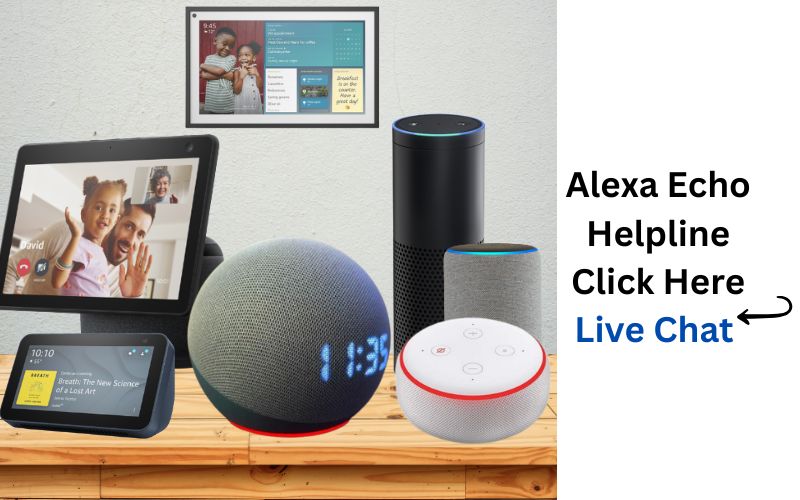To set up Alexa, plug in your Alexa device and download the Amazon Alexa app on your phone. Open the app, sign in with your Amazon account, and select "Add Device". Follow the prompts to connect to your Wi-Fi, and customize settings. Alexa will be ready for use.
Complete Guide: How to Set Up Alexa
Amazon’s Alexa is a powerful voice assistant that brings smart technology into your home, offering convenience, automation, and control over your daily activities. Whether you have an Echo, Echo Dot, Echo Show, or another Alexa-enabled device, setting it up properly is key to unlocking all its potential. This guide will walk you through the process of setting up Alexa, troubleshooting common issues, and exploring advanced settings to enhance your experience.
1. What is Alexa and How Does It Work?
Alexa is Amazon’s cloud-based virtual assistant that can be controlled using voice commands. It is designed to help with everyday tasks like playing music, answering questions, controlling smart home devices, setting alarms, and providing weather updates. Alexa is integrated into Amazon Echo devices, which act as smart hubs to interact with Alexa’s voice commands. When connected to Wi-Fi, Alexa can communicate with compatible smart devices, stream content, and respond to your inquiries from a wide range of online sources.
2. Prerequisites for Setting Up Alexa
Before setting up your Alexa device, make sure you have the following:
A. Amazon Alexa Device
- Your Alexa-enabled device (Echo, Echo Dot, Echo Show, or other models) should be powered on and ready for setup.
B. Wi-Fi Network
- A stable Wi-Fi connection is crucial for Alexa to function effectively. Your Wi-Fi network should have both a strong signal and a working internet connection.
C. Amazon Account
- You will need an Amazon account to use Alexa and connect it to your Alexa-enabled device.
D. Alexa App
- The Alexa app, available for both iOS and Android, is used for managing Alexa, setting preferences, and configuring devices.
3. How to Set Up Alexa (Step-by-Step Guide)
Step 1: Download the Amazon Alexa App
Start by downloading the Amazon Alexa app on your smartphone or tablet. The app is available for free in both the Google Play Store (for Android devices) and Apple App Store (for iOS devices). You will need an active internet connection to download the app.
Once downloaded, open the app and log in using your Amazon account credentials. If you don’t have an Amazon account, you will need to create one.
Step 2: Plug in Your Alexa Device
Next, plug in your Alexa device to a power source. You should see the device’s LED ring or light turn on, indicating it’s powered up. Wait for the LED ring to pulse orange, signaling that the device is in setup mode and ready to connect to your Wi-Fi network. If it doesn’t pulse orange, you can manually initiate setup by holding the action button (on most devices) until the orange light appears.
Step 3: Open the Alexa App and Begin Device Setup
Open the Alexa app on your phone or tablet. Here’s what you need to do:
- Tap on the “Devices” icon at the bottom-right corner of the app.
- Select “Add Device” in the top-right corner of the screen.
- Choose your Alexa device type (e.g., Echo, Echo Dot, Echo Show).
- Select the “Set Up New Device” option.
The app will prompt you to follow the setup instructions, which will guide you through connecting your Alexa device to your Wi-Fi network.
Step 4: Connect Alexa to Wi-Fi
In this step, you will connect your Alexa device to your home Wi-Fi network. Follow the prompts on the app:
- The app will search for available Wi-Fi networks.
- Select your Wi-Fi network from the list of available options.
- Enter your Wi-Fi password (make sure it’s entered correctly).
- Tap “Connect” to proceed. The app will establish the connection between Alexa and your Wi-Fi.
Wait for Alexa to confirm that it is connected to your network. The device will indicate that the Wi-Fi setup is complete and the light ring will turn blue.
Step 5: Customize Alexa Settings
Once Alexa is connected to Wi-Fi, you can customize settings to suit your preferences. The Alexa app will ask you for basic information:
- Device Name: Choose a name for your Alexa device (e.g., “Living Room Echo” or “Bedroom Echo Dot”). This helps if you have multiple devices in your home.
- Location: Enter your home address so Alexa can provide local information like weather updates, news, and traffic reports.
- Voice Profile: Optionally, create a voice profile to personalize Alexa’s responses and improve voice recognition.
Step 6: Test Your Alexa Device
Now that your Alexa device is set up and configured, it’s time to test it! Try a simple command, such as:
- “Alexa, what’s the weather like today?”
- “Alexa, play some music.”
- “Alexa, set an alarm for 7 AM.”
Alexa should respond to your voice commands, confirming that the setup was successful.
4. How to Set Up Alexa on Echo Show
For an Echo Show, which features a touchscreen display, the process is similar, with a few additional steps:
- After powering up your Echo Show, the display will prompt you to select your language and Wi-Fi network.
- Use the touchscreen to enter your Wi-Fi password and complete the connection.
- Follow the on-screen instructions to set up your Amazon account, device location, and personalize your settings.
- Once setup is complete, you can begin using voice commands and interacting with Alexa through the touchscreen interface.
5. Troubleshooting Common Alexa Setup Problems
While setting up Alexa is usually straightforward, sometimes you might encounter issues. Below are some common setup problems and their solutions:
A. Alexa Not Connecting to Wi-Fi
- Check Wi-Fi Network: Make sure you have entered the correct Wi-Fi network name and password.
- Restart Your Router: Unplug your router, wait a few seconds, and plug it back in to resolve connectivity issues.
- Move Alexa Closer to the Router: Ensure your Alexa device is within range of the Wi-Fi router for a strong signal.
B. Alexa LED Ring Isn’t Orange
If the LED ring doesn’t pulse orange, your device might not be in setup mode. Press and hold the action button for about 10 seconds to force the device into setup mode.
C. Alexa Keeps Dropping Wi-Fi Connection
- Ensure your Wi-Fi signal is stable. Try moving the device closer to the router or use a Wi-Fi extender if the signal is weak.
- Check your router settings for any restrictions that might prevent Alexa from staying connected.
6. How to Connect Alexa to a New Wi-Fi Network
If you need to change the Wi-Fi network your Alexa device is connected to (for example, when you move or change networks), you can do so easily via the Alexa app:
- Open the Alexa app and go to Devices.
- Select the Echo & Alexa option, then choose the device you want to update.
- Tap Wi-Fi Network under Device Settings.
- Follow the prompts to select a new Wi-Fi network and enter the new password.
- Alexa will connect to the new network and confirm the change with a voice prompt.
7. Connecting Alexa to Other Devices and Services
Once Alexa is set up and connected to Wi-Fi, you can start connecting it to other smart devices and services, enhancing your smart home setup.
A. Smart Home Devices
- Use the Alexa app to add and control smart devices like lights, thermostats, security cameras, and smart plugs.
- You can group devices together (e.g., “Living Room Lights”) and control them with voice commands such as, “Alexa, turn off the living room lights.”
B. Music and Streaming Services
- Link your Alexa device to music streaming services like Amazon Music, Spotify, Pandora, and Apple Music.
- Set your preferred music service as the default for easy playback with commands like, “Alexa, play jazz music.”
C. Third-Party Skills
- Enable and configure Alexa Skills through the app to add new functionality, such as games, fitness trackers, and smart home integrations.
- Go to the Skills & Games section in the app, browse for skills, and enable the ones that interest you.
8. Managing Alexa Settings and Preferences
After setting up your Alexa device, you may want to customize its behavior to suit your needs:
A. Voice Preferences
- Voice Training: Alexa can learn to recognize your voice by following prompts in the Alexa app. This helps Alexa better understand your commands.
- Voice Feedback: Customize the volume of Alexa’s responses or enable/disable sound effects.
B. Smart Home Routines and Automation
- Set up Routines in the Alexa app to automate tasks. For example, you can set a routine to turn off lights and lock the door when you say “Alexa, good night.”
C. Privacy and Security Settings
- Review and manage the Voice History settings in the app to control what Alexa remembers.
- Turn off Voice Purchasing and other features to ensure privacy and security.
9. Final Thoughts
Setting up Alexa is a simple yet rewarding process that opens the door to endless possibilities in your smart home. By following the steps outlined in this guide, you’ll have Alexa up and running in no time. Whether you want to play music, control your smart devices, or get real-time information, Alexa is a valuable assistant that makes everyday tasks easier and more convenient. Once set up, continue exploring Alexa’s capabilities through third-party skills, voice commands, and advanced settings to make the most out of your Alexa device.